Standard Gmail POP3 & SMTP instructions:
-
- Enable POP in Gmail. Don’t forget to click Save Changes when you’re done.
- Configure your client to match the settings below:
| Incoming Mail (POP3) Server – requires SSL: | pop.gmail.com Use SSL: Yes Port: 995 |
| Outgoing Mail (SMTP) Server – requires TLS: | smtp.gmail.com (use authentication) Use Authentication: Yes Use STARTTLS: Yes (some clients call this SSL) Gmail SMTP Port: 465 or 587 |
| Account Name: | your full email address (including @gmail.com or @your_domain.com) |
| Email Address: | your email address (username@gmail.com or username@your_domain.com) |
| Password: | your Gmail password |
Unless you’re using recent mode to download mail to multiple clients, make sure you’ve opted not to leave messages on the server. Your Gmail settings determine whether or not messages stay on the server, so this setting in your client won’t affect how Gmail handles your mail.
Please note that if your client does not support SMTP authentication, you won’t be able to send mail through your client using your Gmail address.
Also, if you’re having trouble sending mail but you’ve confirmed that encyrption is active for SMTP in your mail client, try to configure your SMTP server on a different port: 465 or 587.
To configure Outlook 2007 for your Gmail Server address:
-
- Enable POP in your email account. Don’t forget to click Save Changes when you’re done.
- Open Outlook.
- Click the Tools menu, and select Account Settings…
- On the E-mail tab, click New…
- If you are prompted to Choose E-mail Service, select Microsoft Exchange, POP3, IMAP, or HTTP, and click Next.
- Fill in all necessary fields to include the following information:
Your Name: Enter your name as you would like it to appear in the From: field of outgoing messages.
Email Address: Enter your full Gmail email address (username@gmail.com). Google Apps users, enter your full address in the format username@your_domain.com.
Password: Enter your email password.
Manually configure server settings or additional server types: Leave this option unchecked if you want to automatically configure Outlook 2007. If you want to manually configure Outlook 2007, check this box now. Google Apps users should configure manually as follows.
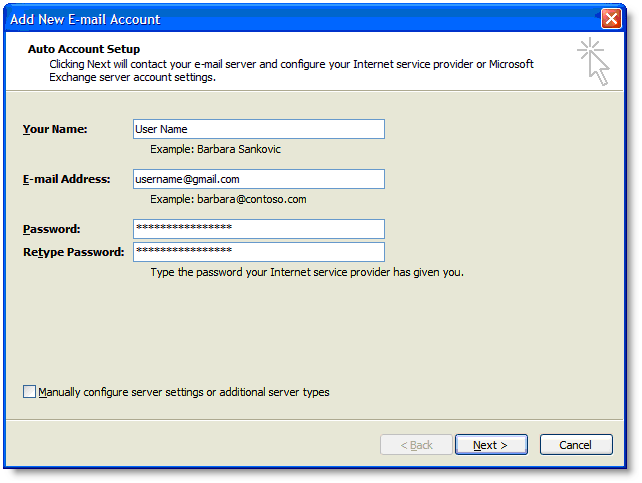
-
- Click Next. If you are configuring Outlook 2007 automatically, you’re done! Just click Finish.
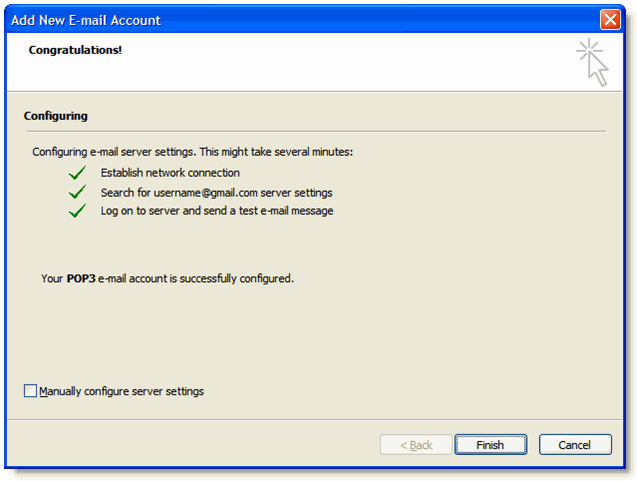
-
- If you are configuring Outlook 2007 manually, select Internet E-mail and click Next.
- Verify your User Information, and enter the following additional information:
Server Information
Account Type: POP3
Incoming mail server: pop.gmail.com (Google Apps users, enter the server names provided, don’t add your domain name in these steps)
Outgoing mail server (SMTP): smtp.gmail.com
Logon Information
User Name: Enter your Gmail username (including @gmail.com). Google Apps users, enter your full address in the format username@your_domain.com
Password: Enter your email password.
Require logon using Secure Password Authentication (SPA): Leave this option unchecked.
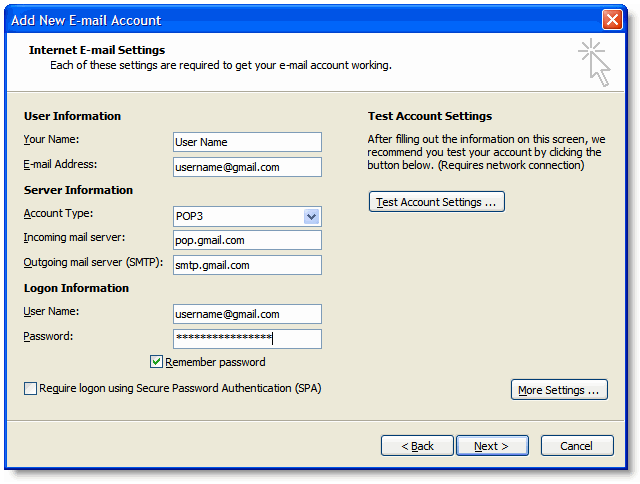
-
- Click the More Settings… button, and select the Outgoing Server tab.
- Check the box next to My outgoing server (SMTP) requires authentication and select Use same settings as my incoming mail server.
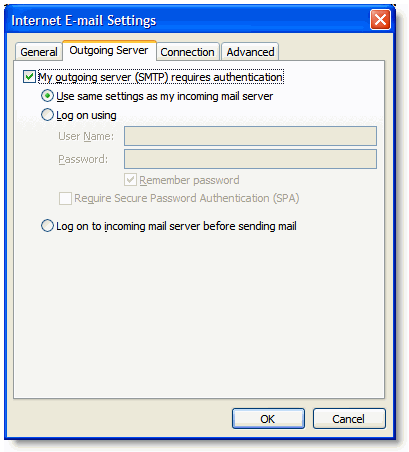
-
- Click the Advanced tab, and check the box next to This server requires an encrypted connection (SSL) under Incoming Server (POP3).
- In the Outgoing server (SMTP)(Gmail SMTP Port) box, enter 587, and select TLS from the drop-down menu next to Use the following type of encrypted connection:.
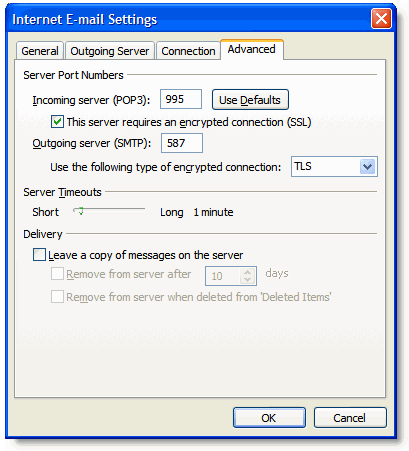
- Click OK.
- Click Test Account Settings… After receiving ‘Congratulations! All tests completed successfully’, click Close.
- Click Next, and then click Finish.
Congratulations! You’re done configuring your client to send and retrieve Gmail messages.


